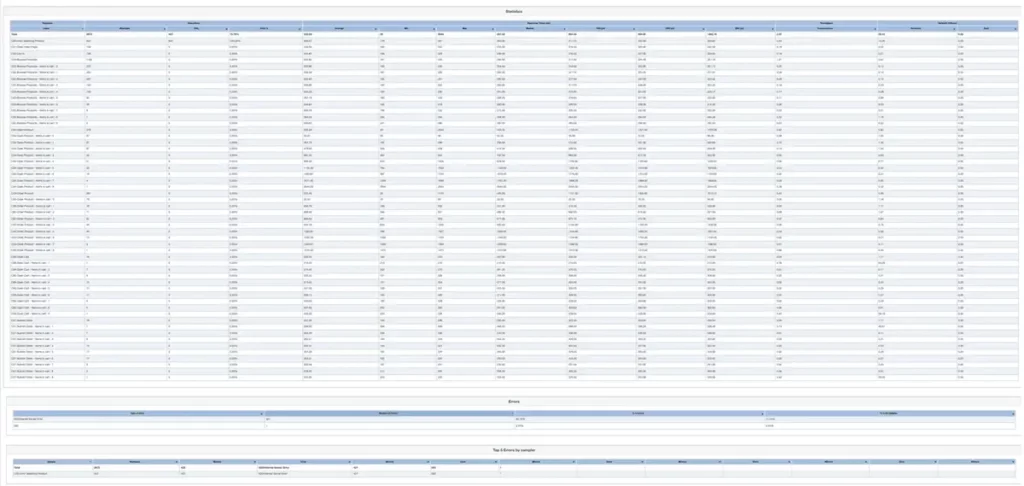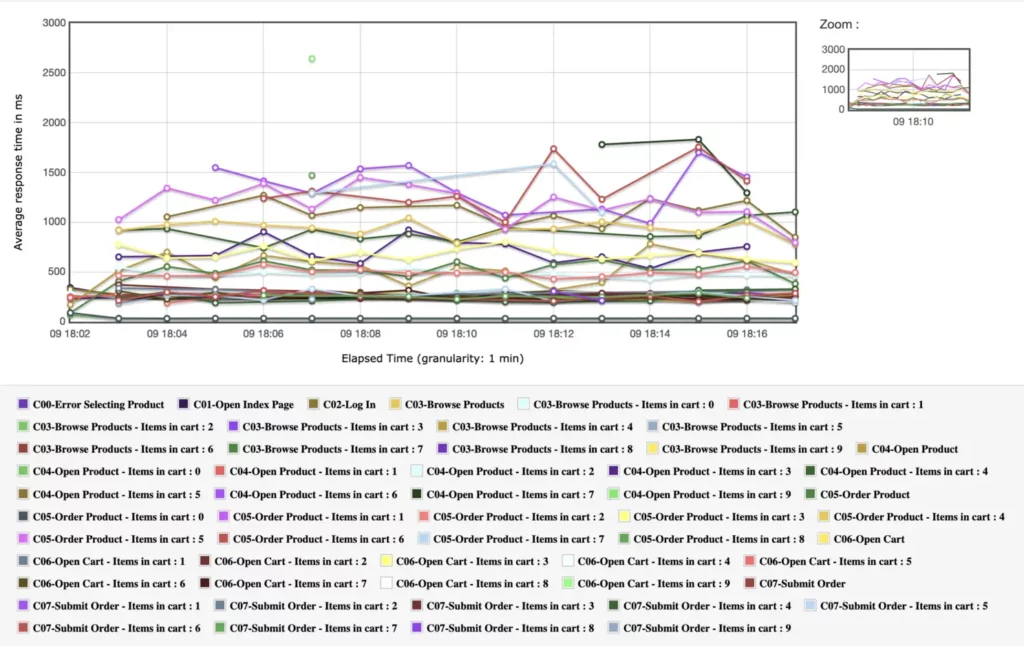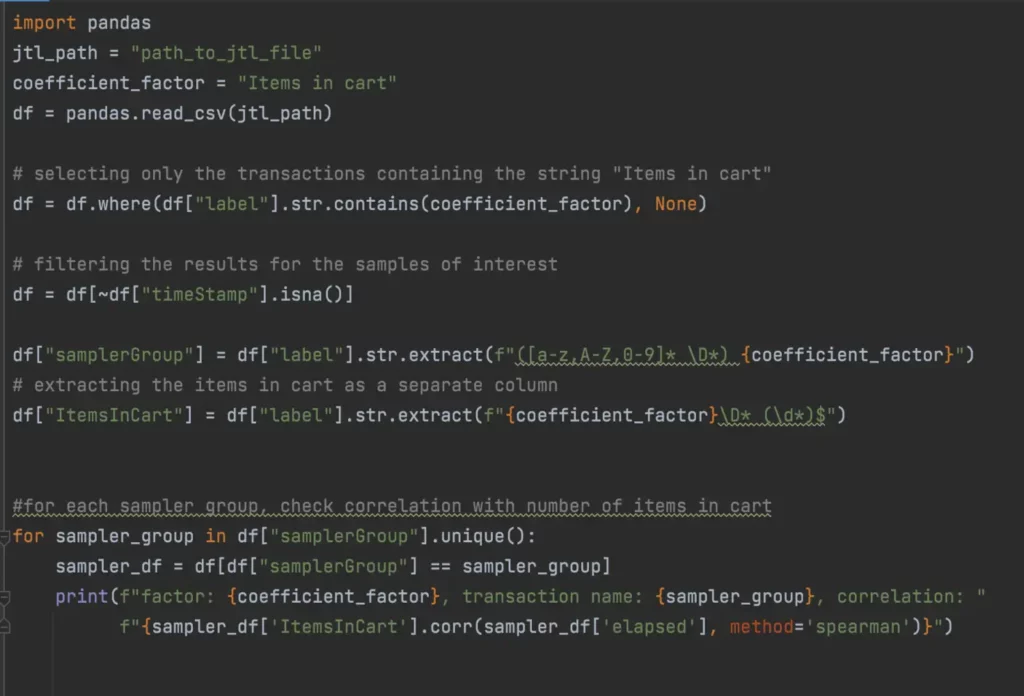Your team works hard in your day-to-day roles. What if you had an opportunity to shine even brighter & take things to the next level? Here it is! Get the AutomationSTAR glow up – a space to come together in-person, get renewed energy, a united vision, and LOTS of new ideas and solutions.
This year is bigger: join test automation engineers, QA and developers from around the globe for 2 days of inspiration, learning, and networking.
With 36 sessions led by 40+ expert speakers, the possibilities are limitless. Your team can work together to stay ahead on what’s coming up next in test automation.
See ticket options for teams – 3-for-2 Offer currently available.
Benefits of Attending Together
Global Perspectives
World class speakers are delivering interactive sessions to bring the team together. Split sessions to maximize the learnings, ask questions in a focused setting, absorb lots of new ideas, and get actionable next steps on your projects.
A United Vision
Meet other teams from all over Europe, get advice, and maximize your team’s professional development journey. It’s an opportunity to work as one, however your role is connected to test automation.
Total Immersion
It’s a total immersion! 2 whole days, no office distractions. Get your heads together, practice hands-on at deep dives and tutorials, and focus on all the topics you need to help your work.
New Friendships
Broaden your connections with lots of corridor conversations, chats over coffee, a dedicated networking party, Speed Meets, games, giveaways, and so much more. Create a stronger bond with your teammates and get some cool swag along the way!

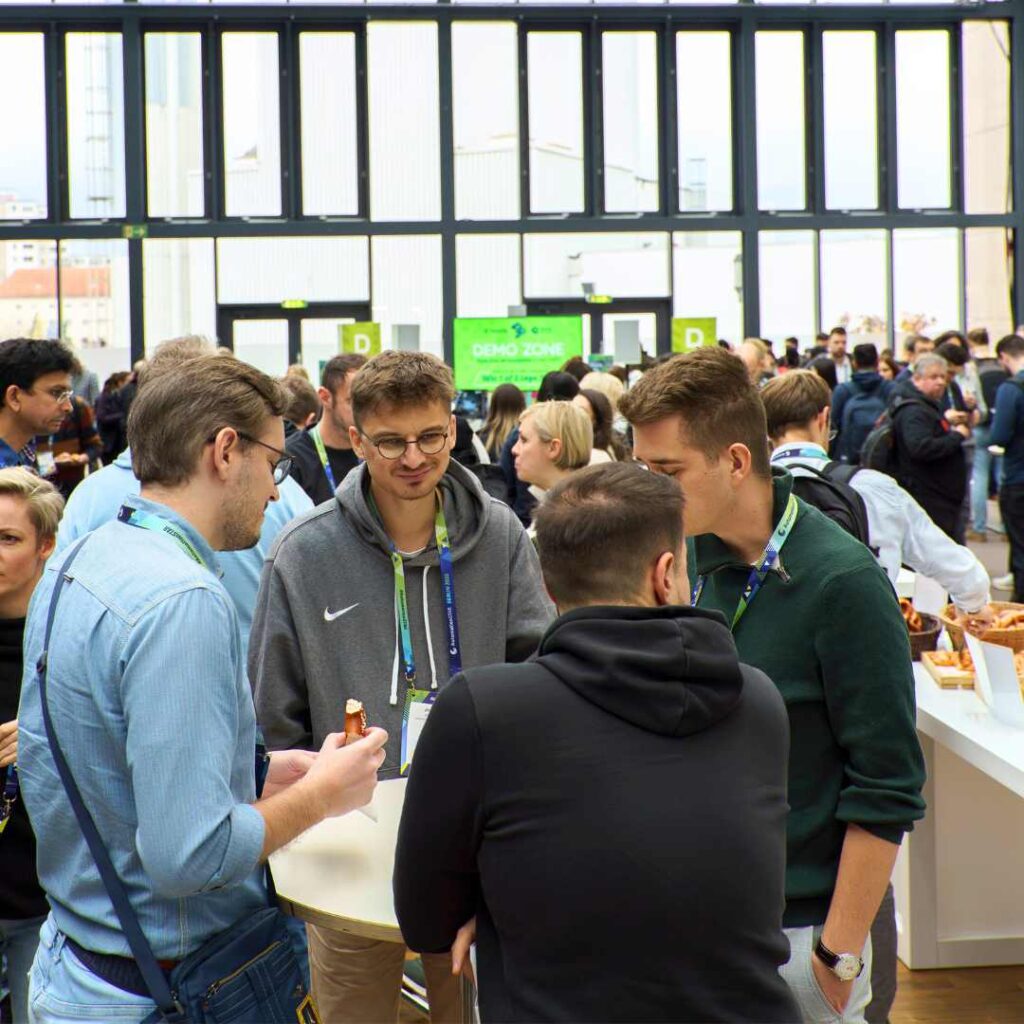

What Your Peers Say
“A powerhouse of insights! Explored lots of topics & meaningful discussions.”
– Robert, NIBC Bank
“A fantastic environment for learning and collaboration.”
– Harsha, Coosto
“Incredible! I learnt a lot about how to improve, evolve, and innovate.”
– Paulo, Mindera
Train Together, Stay (Ahead) Together!
Knowledge really is best when it’s shared. Teams who train together see an increase in productivity when they return to work. When you put your heads together in an inspired setting, magic happens! Here are just some of the biggest takeaways our teams enjoy from AutomationSTAR are:
- Learning about cutting edge technologies
- Getting a hands-on training experience
- Improving on best practices
- Implementing new ideas
- Connecting with like-minded people
Ready for your team to shine even brighter? Book your AutomationSTAR tickets and join us for a 2-day celebration of test automation.